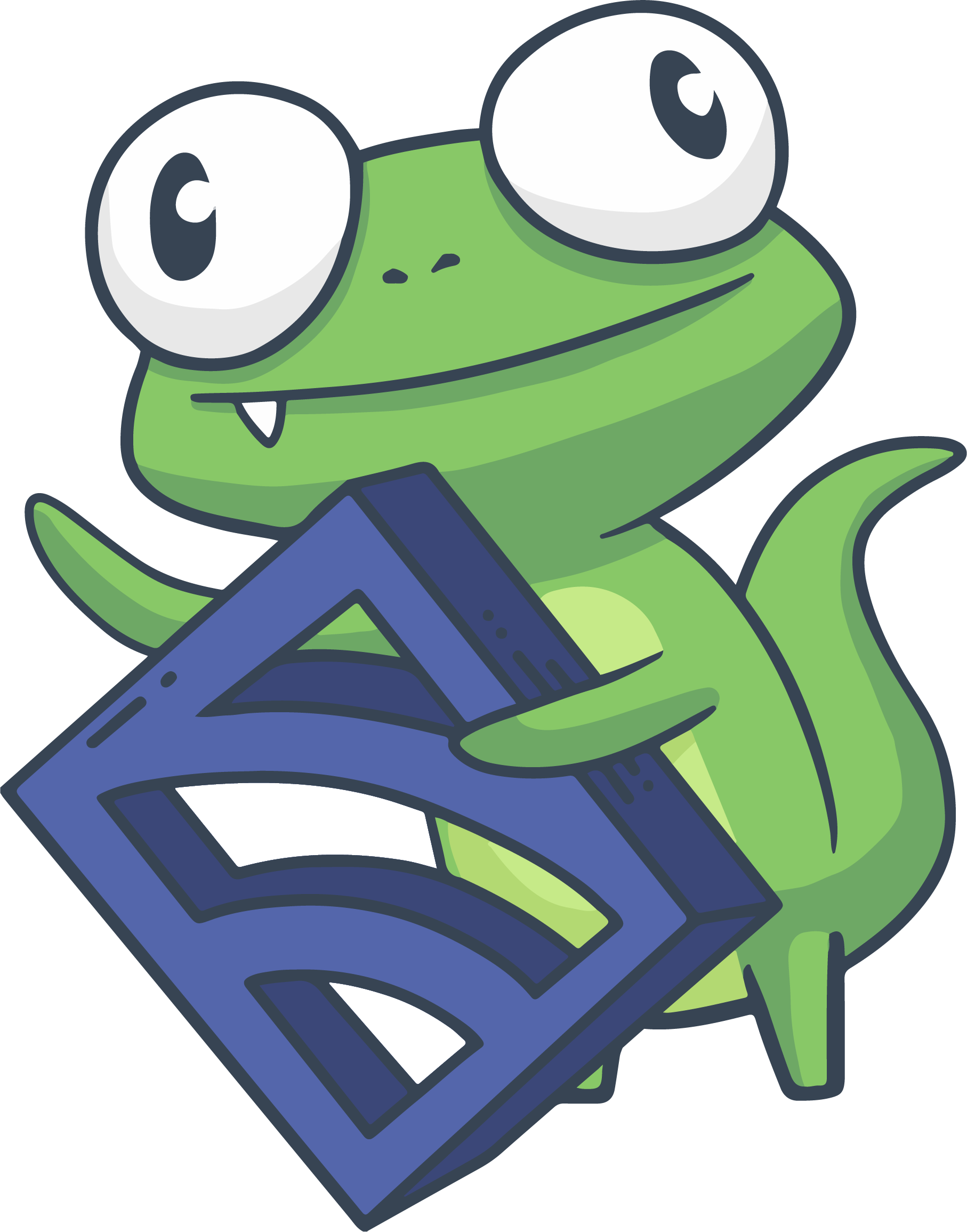Troubleshooting Sensu Enterprise
This guide provides an introduction to troubleshooting Sensu Enterprise. For information about troubleshooting the Sensu client and RabbitMQ connection, see the Sensu Core troubleshooting guide.
- Reloading Configuration
- Collecting Logs
- Settings Log Levels
- Printing Configurations
- Resolving Private Key Errors
Reloading Configuration
Following any changes to the Sensu Enterprise configuration, you must reload Sensu Enterprise in order for the changes to take effect.
Reload Sensu Enterprise on Linux distributions using systemd:
sudo systemctl reload sensu-enterpriseReload Sensu Enterprise on Linux distributions using sysvinit:
sudo service sensu-enterprise reloadWhen making changes to the Sensu client configuration, restart the client using the process described in the Sensu Core troubleshooting guide.
Collecting Logs
Sensu’s logs provide a wealth of information when troubleshooting issues. They live at /var/log/sensu:
/var/log/sensu
├── sensu-enterprise.log
└── sensu-enterprise-dashboard.logYou can view the Sensu Enterprise logs at the paths above, or provide the last 10,000 lines in an archive:
tail -n 10000 /var/log/sensu/sensu-enterprise.log > sensu-enterprise-10k.log && gzip -9 sensu-enterprise-10k.logSetting Log Levels
Sensu has the ability to set log levels interactively, or by using a configuration directive in /etc/default/sensu-enterprise. This is particularly useful when attempting to debug an issue where the current log level doesn’t provide sufficient information. Let’s take a look at the ways you can set your log levels.
The quickest way to toggle the debug log level on/off for Sensu Enterprise is to use sudo kill -TRAP $SENSUPID:
sudo ps aux | grep [s]ensu-enterprise
sensu 5992 1.7 0.3 177232 24352 ...
sudo kill -TRAP 5992Additionally, you can set the log level to info or debug by using the configuration directive in /etc/default/sensu-enterprise. Let’s take a look at an example:
sudo cat /etc/default/sensu-enterprise
LOG_LEVEL=debugAnd after setting that directive, reload Sensu Enterprise:
sudo systemctl reload sensu-enterpriseKeep in mind that to set log levels back to normal, you can either run sudo kill -TRAP $SENSUPID (if you’ve used that method), or revert the change in /etc/default/sensu-enterprise and reload Sensu Enterprise for the change to take place.
NOTE: By default, Sensu’s logging level is set to info. However, there are more log levels available than just info and debug. You can find the full list of available log levels in the configuration reference documentation. It’s worth noting that debug is the most granular log level, while fatal is the least granular.
Printing Configurations
Frequently, Sensu staff or community members may ask you to print your configuration. To print the configuration for Sensu Enterprise:
sudo -u sensu java -jar /usr/lib/sensu-enterprise/sensu-enterprise.jar -c /etc/sensu/config.json -d /etc/sensu/conf.d --print_config | tee /tmp/se-config.jsonThis command will create a file (/tmp/se-config.json) containing the entire configuration for your Sensu deployment.
This can be especially useful when comparing the configuration that Sensu is aware of, versus the configuration living on-disk.
If the values of a particular file differ from what you’re expecting, then see the next section for how to proceed.
Resolving Private Key Errors
Sensu Enterprise can use PEM-formatted TLS/SSL certificates and private keys to secure communication with Redis and RabbitMQ. (See the securing Sensu guide for more information.) These keys must be in a plaintext, unencrypted format, otherwise you may see the following error:
Unexpected exception: undefined method `get_private_key_info' for #
An error was encountered while loading an SSL private key.If you see the word ENCRYPTED in the first few lines of the PEM private key, the key is in an unsupported, encrypted format.
You can resolve this issue by converting the key to a plaintext format using the OpenSSL RSA key processing tool:
openssl rsa -in [encrypted.pem] -out [plaintext.pem]