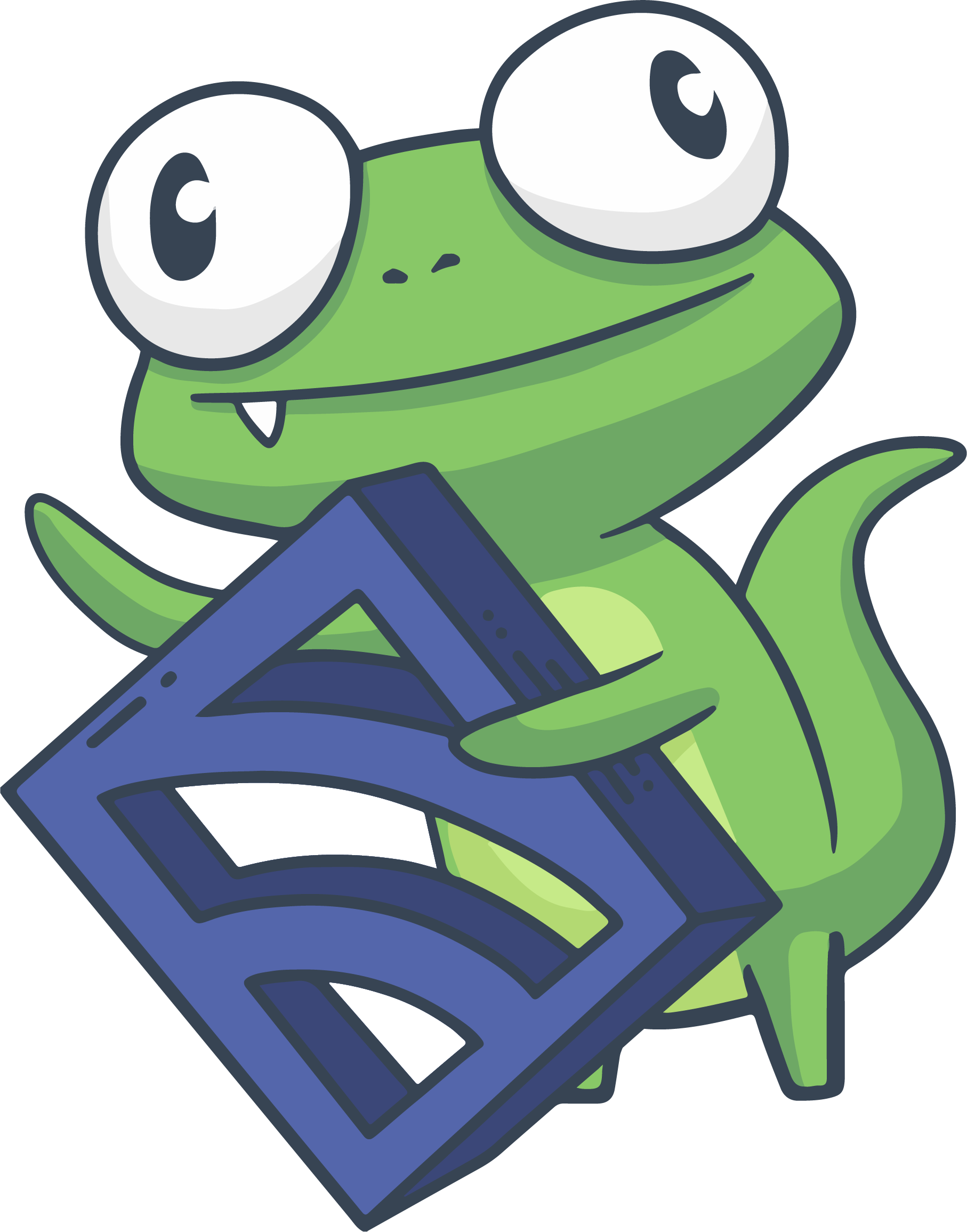Monitoring Devices With Sensu's SNMP Receiver Extension
Objectives
- Set up a Sensu client as an SNMP trap receiver
- Send a test SNMP trap to simulate a real world circumstance
- Demonstrate the results of the SNMP trap test in Uchiwa/Sensu Enterprise Dashboard
Prerequisites
- A working Sensu deployment including sensu-server/sensu-api (or sensu-enterprise), sensu-client, and transport/datastore components
- Uchiwa, or Sensu Enterprise Dashboard installed and configured
snmptrapcommand installed on a Linux device (we’ll use CentOS 7)
If you don’t have Sensu spun up yet, we encourage you to go through our 5 minute install guide.
For installing the snmptrap command, you’ll want to run the following to install the command on a CentOS/RHEL device:
sudo yum install -y net-snmp-utilsAdditional Resources
- SNMP extension Github repository
- DigitalOcean’s Intro to SNMP
Sensu Client Configuration
As the Sensu monitoring agent cannot be installed on most networking gear, hosts that send SNMP traps in Sensu function as proxy clients. In this example, the general flow will be as follows:
SNMP trap generated→ SNMP trap received by Sensu client → Sensu client sends result to transport/Sensu server → event is created
We’ll start by first installing the extension and enabling it on a given client that we expect to function as an SNMP trap receiver:
sudo sensu-install -e snmp-trap:0.0.33Note that this only installs the extension, it does not enable it. In order for the extension to be functional, we’ll also need to edit the file /etc/sensu/conf.d/extensions.json to enable the file:
{
"extensions": {
"snmp-trap": {
"version": "0.0.33"
}
}
}As well as change the configuration of the extension in /etc/sensu/conf.d/snmp_trap.json:
{
"snmp_trap": {
"community": "sensutest"
}
}One other important piece of configuring the extension is to create the /etc/sensu/mibs directory:
sudo mkdir /etc/sensu/mibs
sudo chown sensu. /etc/sensu/mibsThis directory is where the SNMP extension will look for any MIB files used to translate the trap OIDs into something that’s readable by humans…unless you know what your OID means off the top of your head.
You’ll need to ensure that you place the MIB provided by your device manufacturer in directory above. If you already have MIBs present in another location, you can override the default location by specifying the the mibs_dir or imported_dir attributes in your snmp_trap.json configuration file.
WARNING: Before proceeding any further, you’ll need to restart your sensu-client process so that the configuration is loaded.
sudo systemctl restart sensu-clientYou can confirm that the client is now listening on the correct port by performing the following command:
sudo netstat -plunt | grep 1062At this point, it’s worth noting that the configuration provided here is a basic, bare-minimum configuration. There are additional options you can add to your SNMP extension configuration to suit your needs. We cover those here. But to get a general sense of how SNMP traps function with Sensu, continue reading below.
Testing the SNMP Extension
So far, we’ve done the following:
- Installed the SNMP trap extension
- Configured the extension
- Configured the SNMP trap receiver
- Confirmed that the SNMP trap receiver is listening on our host
Now comes the fun part: testing the extension to make sure that our trap receiver is working as expected. If you’ve met the prerequisites, you should already have the net-snmp-utils package installed on your host, which has the snmptrap command that we’ll be using in our tests.
Let’s start by generating a test trap:
sudo snmptrap -v 2c -c sensutest localhost:1062 '' IF-MIB::linkDown ifIndex i 2Here’s a quick explanation for those of you who are curious about what we’re doing. From the snmptrap man pages, this is the syntax of the command:
snmptrap -v [2c|3] [COMMON OPTIONS] [-Ci] AGENT uptime trap-oid [OID TYPE VALUE]...So our command does the following:
Sets the version (-v) to 2c
Sets the community string (-c) to “sensutest”
Specifies the host to send the trap to (localhost:1062)
Sets the uptime ( ‘’ in our case, as it’s not necessary that we have the uptime for the test)
Provides a shortened MIB (IF-MIB::linkDown)
Provides the ifIndex type with an integer value of 2 (i.e., the 2nd port on a device)
That’s it. That’s all we need to generate a trap. Running the command will give you no confirmation via the command line, but you should see something similar to the following in your Sensu Enterprise Dashboard:

And in detail:
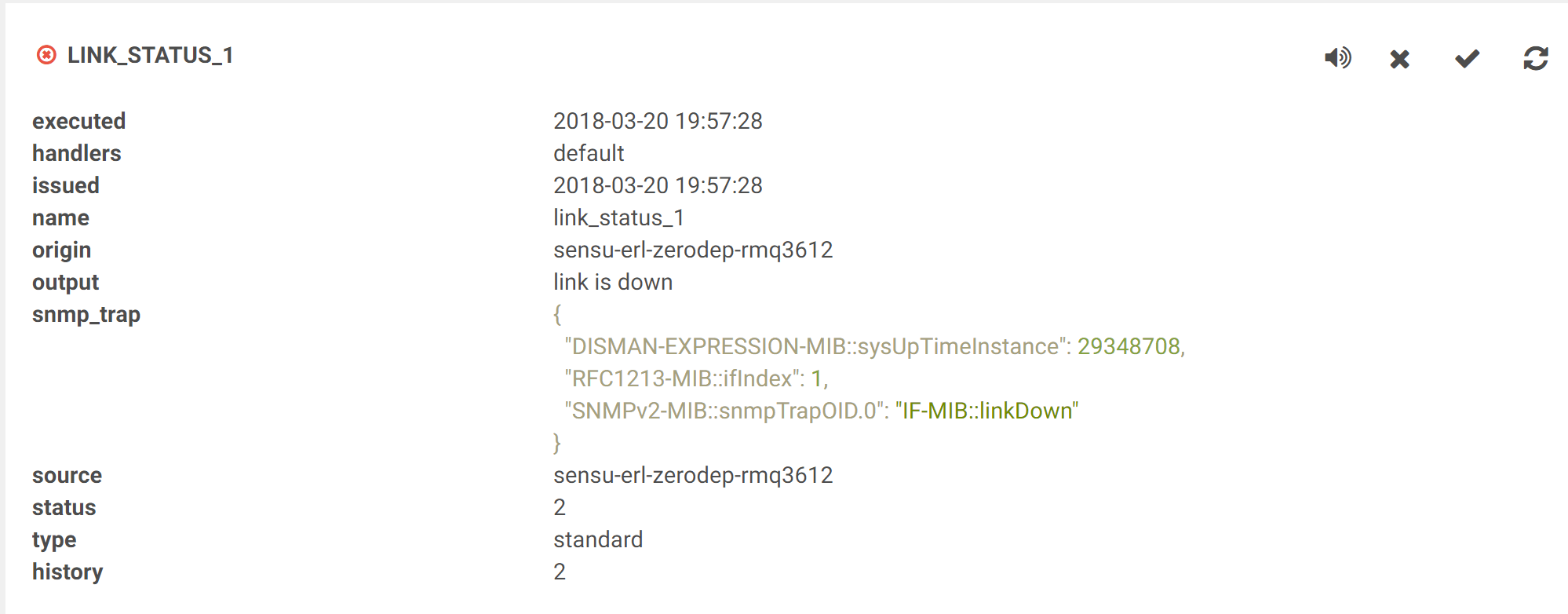
To resolve the alert, we pass a similar trap command:
sudo snmptrap -v 2c -c sensutest localhost:1062 '' IF-MIB::linkUp ifIndex i 2Which yields:

You can then delete the result from the dashboard.
Additional SNMP Extension Options
Earlier in the guide, we mentioned that there are some additional options you can configure for the SNMP trap listener. Let’s take a look starting with some of the more basic ones:
| bind | |
|---|---|
| description | The SNMP receiver host address. |
| required | false |
| type | String |
| default | 0.0.0.0 |
| example | |
| port | |
|---|---|
| description | The SNMP receiver trap port (UDP). |
| required | false |
| type | Integer |
| default | 1062 |
| example | |
Filters, severities, handlers are also able to be applied on the SNMP trap receiver configuration:
| filters | |
|---|---|
| description | An array of Sensu event filters (names) to use when filtering events for the handler. Each array item must be a string. Specified filters are merged with default values. |
| required | false |
| type | Array |
| default | |
| example | |
| severities | |
|---|---|
| description | An array of check result severities the handler will handle. NOTE: event resolution bypasses this filtering. |
| required | false |
| type | Array |
| allowed values | ok, warning, critical, unknown |
| example | |
| handlers | |
|---|---|
| description | An array of Sensu event handlers (names) to use for events created by the check. Each array item must be a string. |
| required | false |
| type | Array |
| example | |
There are also some more advanced options available:
| varbind_trim | |
|---|---|
| description | The SNMP trap varbind value trim length. The network(s) UDP MTU dictates how large the trap payloads can be, trimming varbind values keeps the payloads within limits. |
| required | false |
| type | Integer |
| default | 100 |
| example | |
| mibs_dir | |
|---|---|
| description | MIBs directory to import and load MIBs from. |
| required | false |
| type | string |
| default | /etc/sensu/mibs |
| imported_dir | |
|---|---|
| description | Directory to store imported MIB data in. |
| required | false |
| type | string |
| default | $TMPDIR/sensu_snmp_imported_mibs |
| result_map | |
|---|---|
| description | SNMP trap varbind to Sensu check result translation mappings. |
| required | false |
| type | array |
| default | [] |
| result_status_map | |
|---|---|
| description | SNMP trap varbind to Sensu check result status mappings. |
| required | false |
| type | array |
| default | [] |
To get better understand how the result_map and result_status_map attributes work, continue reading below.
Result Map Examples
The configurable result map allows you to define SNMP trap varbind to Sensu check result attribute mappings. A mapping is comprised of a varbind name regular expression and a check attribute. For example, if you expect SNMP traps with a varbind name that contains “AlertDescription” and you would like to use its value as the Sensu check result output:
{
"snmp_trap": {
"...": "...",
"result_map": [
["/description/i", "output"]
]
}
}Configuring a result map does not replace the built-in mappings, the configured mappings take precedence over them.
Result Status Map Examples
The configurable result status map allows you to define SNMP trap varbind to numeric Sensu check result status value mappings. A mapping is comprised of a varbind name regular expression and an check exit status (e.g. 1-255). For example, if you expect SNMP traps with a varbind name that contains “CriticalError” and you would like to set the Sensu check result status to 2 (critical):
{
"snmp_trap": {
"...": "...",
"result_status_map": [
["/critical/i", 2]
]
}
}Configuring a result status map does not replace the built-in mappings, the configured mappings take precedence over them.
Wrapping Up
Congratulations! You’ve successfully set up Sensu to act as an SNMP trap receiver. To recap, we covered the following:
- Setting up a Sensu client as an SNMP trap receiver
- Sending a test SNMP trap to simulate a real world circumstance
- Demonstrating the results of the SNMP trap test in Uchiwa/Sensu Enterprise Dashboard
While in this guide we’re relying on Sensu to act as a receiver with hosts sending traps to it, there is also the Sensu SNMP check plugin, which allows Sensu to poll a device for some basic metrics and checks. This allows for some flexibility in how you choose to use Sensu to monitor devices using SNMP.
Hopefully you’ve found this useful! If you find any issues or question, feel free to reach out in our Community Slack, or open an issue on Github.